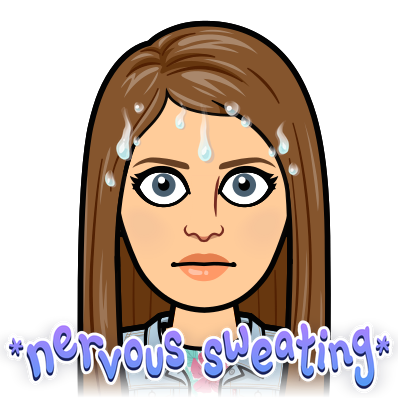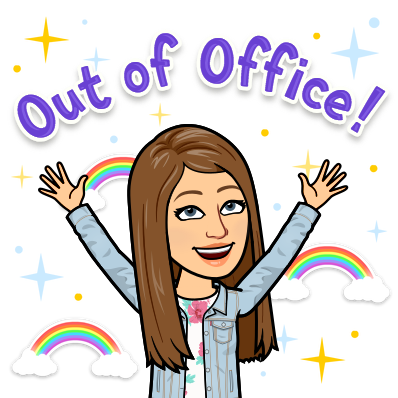Group work can be a challenge when students are working digitally. You have to ensure that your students are working equally in groups, your students are actively participating, you are meeting the needs of all of your students, students are compromising and agreeing, and all students are meeting your lesson objectives.
What can you do to make sure this happens in your digital classroom?
1. Use Apple Classroom (or a corresponding application) to watch your students on their devices. Our building utilizes iPads through school carts and 1:1 classrooms. Apple Classroom has been a game changer the last two years. We connect our students to our "classrooms" using Bluetooth, and then we can see their screens. We can also force them in specific apps (if they go elsewhere) or we can lock them out of their iPads (if they need a break). Apple Classroom helps ensure that students are actively participating in class. I can walk around my room with Apple Classroom on my iPad while observing how students are collaborating. I can also see digitally what they're doing as well. It gives me four eyes to their work instead of just two.
2. Assign tasks/jobs for all of your students. Ensure the work is equitable over the various multiple intelligences. Many teachers who use collaborative work in their classrooms routinely assign students specific tasks. This should also be done with students working digitally, especially if they all have 1:1 devices. Depending on the assignment, have one student be a researcher. That is the only student who is searching the web. One student might be the citation maker in that they have to find the information on the website to be cited. A third student might be a note taker. That student writes down notes into a shared document in their own words (as the researcher talks to the group). And the last student can be the formatter. Their job is to take the notes and write them out into a paragraph or essay. These are four examples that work for a Language Arts or Social Studies classroom, but as long as every student has something to keep them busy, talking, thinking, and working, it's powerful. As a side note, I have found it effective in my broadcasting class to spell out what each job actually does on a rubric, and I have my students rate each other (using a Google Form) on how each kid did at their job. I do give group grades on a project, but individual grades on how their work. Usually I use the same total score for both group and individual grades.
3. Use collaborative friendly apps such as...
- Google Docs: I like using Google Docs with my students because a) the Doc is collaborative, so all students are working on the same document. b) I can obtain the revision history and see who accessed the doc, when they worked, and what they completed on the assignment. c) I assign students in groups a color, so when they work on a task together, I can visually see who typed what. Students will rat each other out if someone changes the text color to "show" work that isn't theirs.
- GooseChase EDU: Do you need your students to have a fun, silly day? Do you want your students to learn important group work skills while doing a scavenger hunt? Check out GooseChase. It's an awesome, collaborative tool to use with your kids!
- Padlet: I think Padlet is a great tool to use as a whole class, but it can be used quite effectively in small groups. Set up a digital "corkboard" for each group to use. Give them one class period to put resources on their board (notes, videos, pictures, resources, etc). The next day, the only information they can use is on the board. This forces students to divide and conquer on day one to get everything they need. They have to communicate and collaborate to be successful. It's amazing what happens when students work on a deadline!
- Explain Everything: Though EE is not a true collaborative tool (like G Suite apps), students can still work together on one device. One student can draw or type while another student talks. Students can work together to build the script ahead of time. Having students work on one device forces them to build a presentation together. Combined with assigned tasks, one student cannot complete the whole project (especially if the devices are not 1:1 or if the assignment is due at the end of one class period).
What all of this boils down to is that you have to build a community in your classroom in order for group work to happen. Students need to trust each other and you (plus you have to trust your students). When the community is real, management issues are quite minimal. You can then address what you need to on a 1:1 basis because other issues are addressed among the students. This does not matter in a digital or tech-free classroom!
Thanks for reading! I'll see you next week :)
- Rachel
@historicalipad
My Teacherspayteachers website
My Teacherspayteachers website