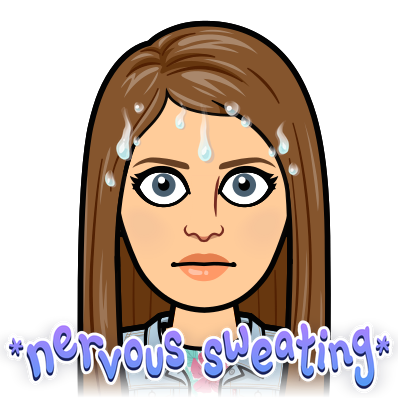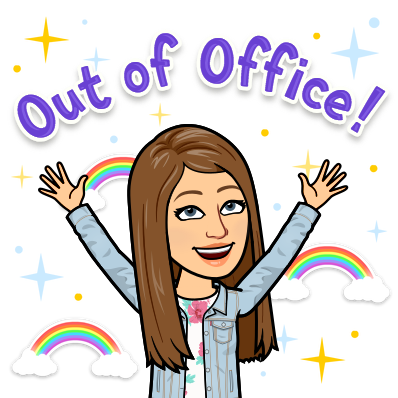As teachers, we have to wade through 2 million applications available in the Apple App Store and/or Google Play Store. That is A LOT of apps. I would encourage anyone who is overwhelmed with the number of applications to first figure out what you want your students to do. What do you want from the assignment? What is the purpose? Once you have that decision made, then you can start to wade through the various teacher lists of popular applications that are posted online.
But that can also be overwhelming. Where might a teacher start to look?
Here are some applications that I think are fantastic to start out with in your classrooms:
The 6 Best beginner Classroom Applications by Rachel Jeffrey
- Google Docs: This application is perfect for word processing (i.e., writing). What makes Google Docs better than Microsoft Word is that a) students can collaborate on the same document and b) you have access to the student files so you can see what your classroom learners are doing. If you happen to pair Google Docs with Google Classroom, you will see the effectiveness even further. In Google Classroom, you can share a Google Doc with your students, and it will make a copy for each student. Now all of their files are in one handy place. You don't have to worry about students sharing their document with you!
- Spark Video: This is my favorite beginner video application. Students don't have to do filming through the app but instead can do a voiceover over images and icons that are built into the application. Spark Video also has built-in themes and music to make the videos more inviting and engaging. This application is perfect for kindergartners through high schoolers.
- Quizizz: I just recently found this quizzing application. I like it better than Kahoot for three reasons: 1) You can choose to play a points quiz or not. Students don't have to answer quickly to get full points. 2) You can assign a homework game so students can play the game on their own time. It's perfect for a weekly review that kids can take whenever. 3) It has meme sets, so students get a funny meme if they get the answer right or wrong. It's silly, but it's another way to engage students. Also, after a quiz has been completed, you get a report, and you can see what students missed what questions and can also see which items were wrong the most.
- Newsela: This current events application is great to get students reading non-fiction text. The app is partnered with reputable newspapers to get the latest news. You can level the reading to meet your students' needs. At the end of each article is a multiple-choice quiz. You can search by content or by type of news. You can also find pre-made text sets, or you can build your own.
- Actively Learn: Actively Learn is very similar to Newsela yet quite different. There is less current, right now news, but there are more stories and novels posted through their site. Similar to Newsela, there are pre-made articles with questions built in or you can upload your own materials and design questions. One significant difference is as a student reads a story in Actively Learn, the reading will stop, and students will have to answer a question. Students cannot move on until the question has been answered. By doing this, students cannot get distracted by the rest of the reading, and they know the answer is in what they previously read. You can also ask students multiple choice, true/false, or short answer questions. You can assign a grade or use a rubric to grade each answer. Students can also see answers after and can provide hints or comments to each other. It's pretty slick.
- Edpuzzle: If you are a legitimate 21st-century teacher, you know that kids learn a lot from YouTube. It's great if you utilize YouTube videos in your classroom, but Edpuzzle harnesses that power further. You can link a YouTube video to Edpuzzle. Once the application recognizes the video, you can build in questions (multiple choice, open-ended, or a comment) for students to answer/review. The video will pause and will not resume until the student answers the question. You can also crop a video so only one part shows, you can do a voiceover over the entire project (with your own script), or you can provide audio notes.
Thanks for reading. I'll see you next week :)
- Rachel
@historicalipad
My Teacherspayteachers website
My Teacherspayteachers website